Nightly Builds are the latest versions from Xamarin Forms 3.0. I’m going to do an Introduction about these Builds. I hope this is useful for you. Let’s Start!
What’s new?
✔ Better XAML IntelliSense experience in Visual Studio 2017.
✔ Better UI Experiences
➖ RTL – Right-to-left Localization
➖ CSS – Cascading Style Sheets
➖ Visual State Manager
✔ XAML compilation shows build times reduced by as much as 88% in some benchmarks.
Setting the configuration ?
Windows Configuration:
1.Right Click on Solution and then Click on Manage NudGet Packages for Solution.
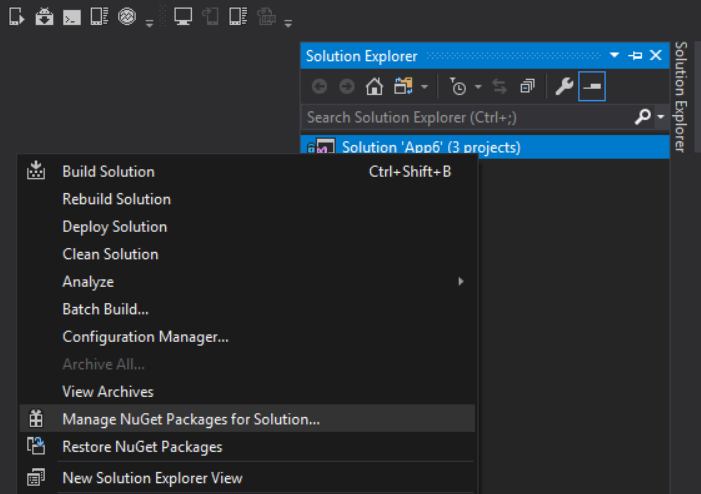
2.Click on Package Sources
- Click on ➕
- Type a name for the Source (Is better to use the same name: Xamarin Nightly)
- In Source, paste this link: https://www.myget.org/F/xamarinforms-ci/api/v2
- Click Update
- Click Ok
Mac OS Configuration:
1.Right Click on Packages –> Click Add Packages , then you’ll see a window, then Click on Configure Sources.

2. Click on Button Add:
- Type the name of the Source (Is better to use the same name Xamarin Nightly)
- In Location, paste this link: https://www.myget.org/F/xamarinforms-ci/api/v2
- Click on Add Source
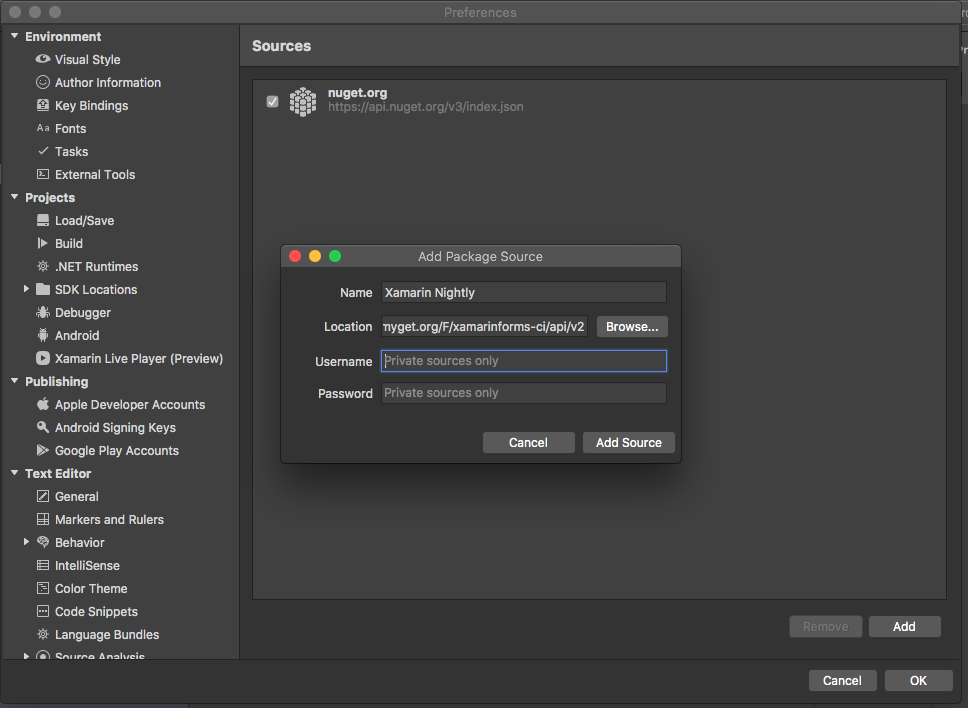
3. The Source is now added, Click Ok.
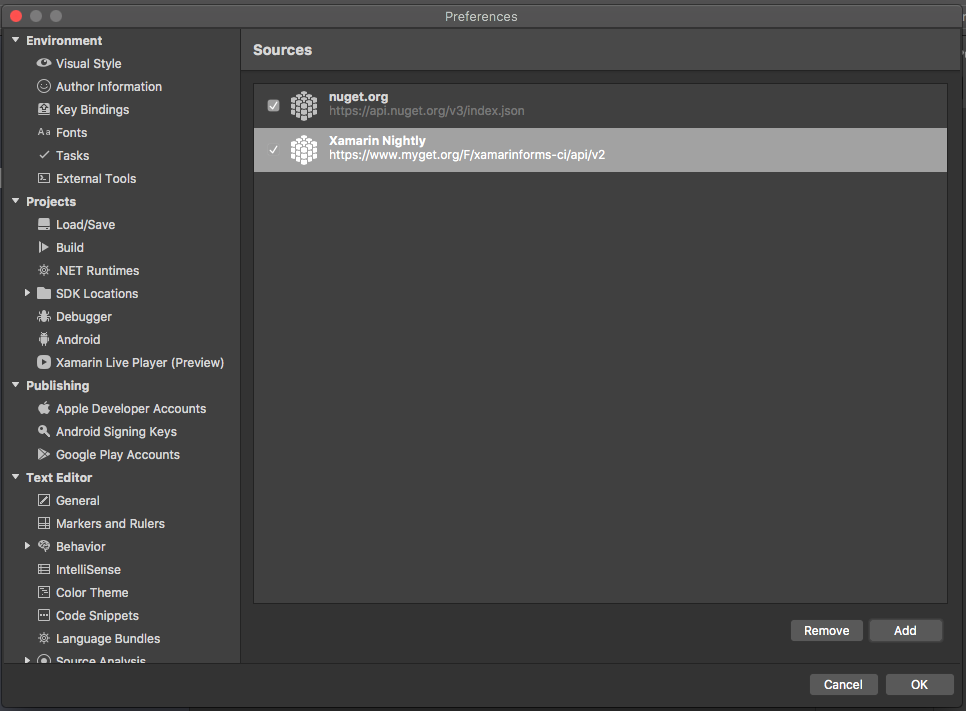
4. After, Click on Xamarin Nightly(The version added in step 3)

5. Check Xamarin.Forms and Add Package. Done!, the version has been Installed.
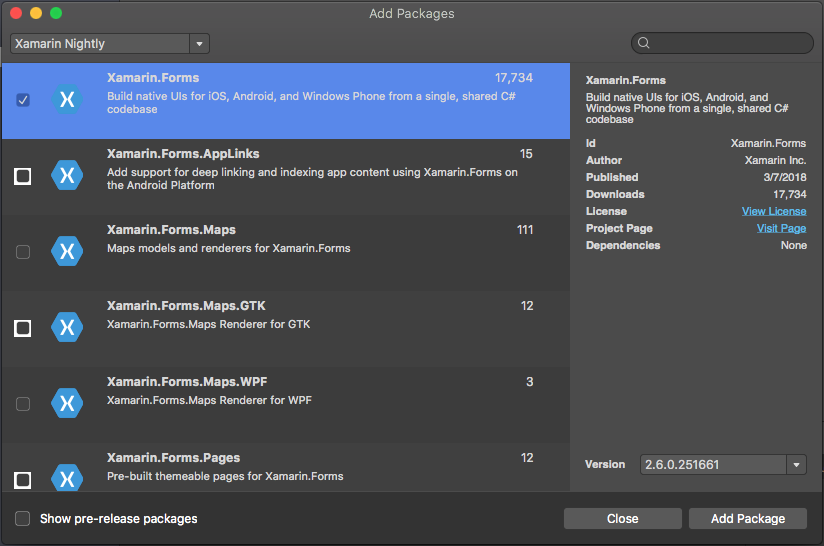
You may find some errors during the process ?
To correct them be sure of the following:
- Make sure your configuration in each project (PCL , Droid and IOS) is correct
- If you already did this, close and Re-Open your Visual Studio.

That’s it !! You can use your Xamarin Forms Nightly Version!
Good Luck with your implementation!!! ?
Spanish post:
https://xamarinlatino.com/aprendamos-sobre-xamarin-nightly-builds-3-0-c5dd577f3281
References:
https://blog.xamarin.com/xamarin-forms-3-0-released/
https://github.com/xamarin/Xamarin.Forms/wiki/Nightly-Builds




